Notepad vs. WordPad: What’s the Difference Between Text Editors?

Most people think of Microsoft Word as the standard for typing documents on Windows. But did you know that every version of Windows actually includes two other basic text editing tools?
Notepad and WordPad often go unnoticed, but they can both come in handy for certain purposes. Let’s take a look at what Notepad and WordPad are for, how they differ, and the best alternatives to them.
What Is Notepad?
Notepad is Windows’ barebones text editor. It’s existed in some form since the early days of the OS and is about as simple as you can get. Open it up and you’ll see a plain white page where you can type to your heart’s content.
You won’t find many options available in Notepad. The File menu contains the usual Open, Save, and Print commands, while Edit has some basic tools like find/replace and searching with Bing.
Notepad’s only customization options appear in the Format menu, where you can toggle word wrap and change the font. Word wrap prevents text from scrolling off-screen if you don’t press Enter to make a new line.

This all might seem overly basic, but that’s actually the point of Notepad. When you save a file with it, the only option is .txt, which is plain text format. As opposed to DOCX files from Word, or RTF files, plain text doesn’t have any formatting like colors, headers, or hyperlinks.
All sorts of software uses plain text files to save configuration settings. The lack of formatting means that they’re easy to import and parse no matter the operating system. Despite all this, Notepad does have some hidden tricks up its sleeve.
Uses for Notepad
For most people, Notepad is handy as a very quick place to jot down notes, such as an appointment date while you’re on the phone. You might use it as a temporary place to store copied text you don’t want to lose. It’s also useful for stripping copied text of all formatting.
Notepad can come in handy for writing basic scripts (like batch files) and simple code like HTML. But for those purposes, it’s much better to use a superior alternative to Notepad. We’ll talk about those in a bit.
What Is WordPad?
Most people have at least heard of Notepad, even if they don’t often use it. But WordPad seems to go more unnoticed. This is despite its inclusion in Windows since Windows 95.
WordPad has much more capability than Notepad, as it’s a word processor as opposed to a text editor. It features an interface somewhat similar to Microsoft Word with the Ribbon at the top.

If you’re only writing something simple, WordPad can get the job done. It supports bold, italic, underlined, and strikethrough font. You can also add bullet points, change the text justification, adjust line spacing, and add images.
Aside from this, though, regular users of Microsoft Word will find WordPad lacking. WordPad leaves out many handy features, like spellcheck, one-click font styles, pagination features, reference tools, comment support, and much more. It’s thus not suitable for professional writers, typesetting, or collaborating with others.
As opposed to Notepad, WordPad offers several export types. The default is RTF (Rich Text Format). This is a generic format for saving rich text (which refers to text with basic formatting like bold, bullet points, custom fonts, etc.) that many programs can open. It can also save in DOCX for compatibility with Microsoft Word, or ODT format, which works with open source Office suites like LibreOffice.

Uses for WordPad
If you need to type up a basic document and don’t have anything else available, WordPad can get the job done. It can also come in handy for opening rich text files created in other programs if you don’t have them installed. Both of these are a consideration when using a computer at work or a friend’s house.
WordPad is also decent for drafting up a quick document you can refer back to in the future, especially if you need more formatting than Notepad provides.
Alternatives to Notepad and WordPad
As we’ve seen, Notepad and WordPad are both pretty limited. They’re useful in a pinch, but we don’t recommend you use either of them long-term if you can help it. Let’s quickly look at some of the best alternatives to these two programs.
Notepad Alternatives
You have all kinds of choices for a text editor that packs more of a punch than Notepad.
One of the most popular is the aptly-named Notepad++. It expands upon Notepad in every way imaginable, with multiple tabs, support for plugins, built-in language highlighting, themes, macros, and much more.
Another great alternative is Visual Studio Code from Microsoft. It’s a solid editor out of the box, and even includes tools for debugging and Git control. Many of us at MakeUseOf use it daily and would recommend checking it out.
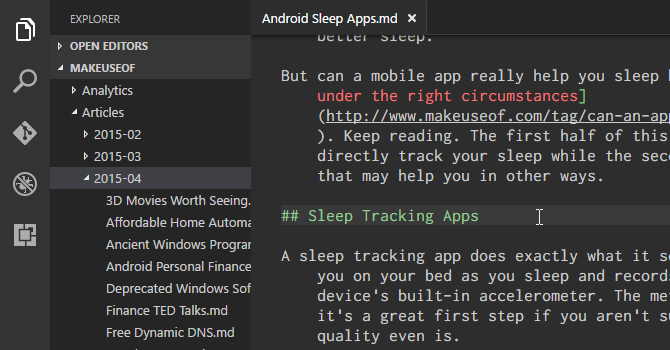
WordPad Alternatives
If WordPad isn’t enough for you, the obvious alternative is Microsoft Word. However, it’s the only app discussed here that isn’t fully free. Word is one of the apps Microsoft offers in Office 365, which is a subscription service. But you don’t need to pay to use Microsoft Word.
As long as you have a stable internet connection, give Word Online a try. It’s not as full-featured as the desktop version of Word, but it does a lot more than WordPad.
If you’d prefer a desktop alternative, LibreOffice is a great choice. It’s a full office suite, including alternatives to Excel and PowerPoint.
Notepad and WordPad: Handy but Overshadowed
Of all the default apps in Windows, Notepad and WordPad probably aren’t your most-used. While they’re worth keeping in mind for certain situations, if you end up using them more frequently, we recommend replacing them with a more powerful alternative. It won’t cost you anything, and they’ll let you work much more efficiently.
If you’re curious about more like this, check out near-forgotten Windows programs that are surprisingly still around.
Read the full article: Notepad vs. WordPad: What’s the Difference Between Text Editors?
from MakeUseOf https://ift.tt/2GXnsvL




No comments