How to Find Free Fonts Similar to Paid Fonts

It’s natural to take design inspiration from other people’s work. But there’s nothing more annoying than seeing a font you love and not knowing what it’s called, or discovering that it’s way beyond your budget.
Fortunately, there are lots of tools to help you identify typefaces, or find similar fonts for free. So, let’s take a look at the best ways to find free fonts similar to paid fonts.
1. Alternatype
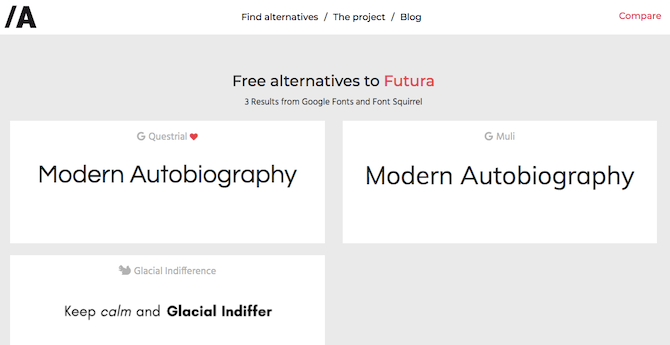
If you already know the name of the font you’d like to use, but just can’t afford to buy it, then Alternatype is the tool to use. The site has a large database of typefaces—just enter the name of the one you like and it will suggest one or two free alternatives.
Downloadable and web fonts are both supported, with a download link for each. There’s also a Specimen option that allows you see the font in action before you decide to use it.
2. Identifont

Identifont works along similar lines, allowing you to enter the name of the font to get a list of possible alternatives. Each font page includes a display with upper and lower case characters, a few symbols, and links to where you can get the fonts.
But there’s more. Identifont also allows you to match fonts by feature. Click through a series of options—does it have serifs, descenders, and so on—and you’ll end up with a list of suggested alternatives. You might not find an exact match this way, but you could find something you like even more.
Unusually, you can search dingbats fonts as well, to find those that contain certain symbols.
3. What Font Is
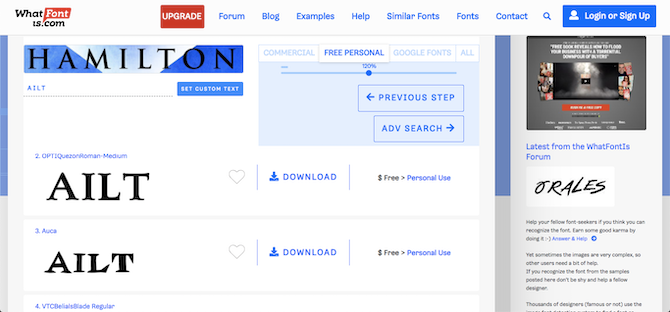
If you’re not sure of the name of the font, or it’s not showing up in the Alternatype or Identifont databases, you could use an image to identify it instead. Using What Font Is, you can either upload a screenshot of the text or just use a link to an online image where the font appears.
You will then need to identify the individual letters in the word or phrase in your image. What Font Is can present you with all results, or filter down to only free fonts or only fonts that can be used commercially.
The larger the characters are the better chance What Font Is has of identifying the font. A few tests with smaller images yielded inaccurate results.
4. WhatTheFont

WhatTheFont, from myfonts.com, is quick and easy to use. Drag your image into the browser window and it should automatically detect the text. If not—or if there’s more than one font in use—adjust the crop box to select the text you need.
Hit the Identify button to instantly see some font suggestions. Once you’ve got your results you can test them out with text of your own. Commercial fonts are included among the results, with no filter options.
If you like WhatTheFont, there’s a mobile app version for iOS and Android, too. You can use these to take photos to identify fonts in magazines or on billboard posters.
5. Font Matcherator

Font Matcherator is available from fontspring.com, and claims to be more powerful than its rivals.
It works with images you upload, or on any image from the web—you just need to know the URL. It works best with text on a plainer background. We found it struggled to auto-detect text on busier images.
When this happens you can crop in to the text manually, and home in on specific characters to improve the recommendations.
What we like about Font Matcherator is that it works with OpenType font features, including substitute glyphs. So if you’ve got handwritten fonts, for example, it should work well with them where other services may struggle.
6. Photoshop

All of these other services run in your web browser. But if you’ve got Photoshop you can just use that instead.
The benefit is that it doesn’t just work with online fonts (Typekit or Adobe Fonts, in this case), it can match those you’ve already got installed on your system. Given how easy it is to amass a huge collection of fonts—and how hard it can be to organize them—this is a really valuable feature.
To get started, open the image containing the font you want to match. Go to Type > Match Font. Then drag the crop box over a portion of the text, and wait for the results to appear in the Match Font dialog box.
How to Find More Free Fonts
While it’s always good to be inspired by typography you see in existing projects, when it comes to free fonts you aren’t short of choices.
For the best free web fonts, take a look at our guide to Google Fonts you can use in presentations. Alternatively, you can download hundreds of fonts from our pick of the best sites for free fonts.
Read the full article: How to Find Free Fonts Similar to Paid Fonts
from MakeUseOf https://ift.tt/3fdhB2a




No comments